In Dynamics 365 Customer Engagement application, personal dashboards are a great way to keep an overview of your work and tasks.In this article we will show you what Personal Dashboards are, how to use them and how to create them.We will also take a look at the different types of dashboards available in Dynamics 365 CE.
Dashboards in Dynamics 365 CE
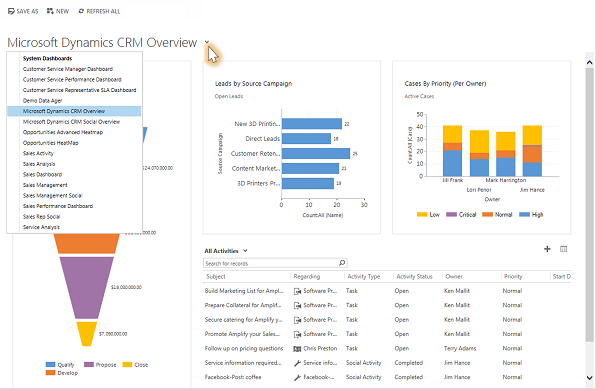
There are two types of dashboards in Dynamics 365 CE: system dashboards and personal dashboards. System dashboards are pre-defined by Dynamics 365 CE and cannot be customized.
Personal dashboards can be customized to display the information that is most important to each user.
Systems Dashboards Vs Personal Dashboards
System dashboards cannot be customized, but they can be useful for getting an overview of the system. The System Dashboard contains a list of all of the available system dashboards and a description of each one.
The Personal Dashboards tab also contains a list of all of the user’s personal dashboards. To edit or delete a personal dashboard, click on the Edit button or the Delete button next to the desired personal dashboard.
How to make use of Personal Dashboards in Dynamics 365 CE
Personal dashboards are a great way to keep track of your work and tasks in Dynamics 365 CE.
By default, every user has their own personal dashboard. Personal dashboards can be customized by each user to display the information that is most important to them.
4 Types of Personal Dashboards
There are four types of Personal Dashboards in Dynamics 365 CE: Home, My Work, Activities, and Reports.
– Home
– My Work
– Activities
– Reports
The Home dashboard displays a list of the most recent records that the user has worked on. The My Work dashboard displays a list of all of the user’s open and recently closed work items.
The Activities dashboard displays a list of all activities that are assigned to the user, regardless of whether or not they are currently open. The Reports dashboard displays a list of all reports that the user has access to.
The Personal Dashboards tab also contains a list of all of the user’s personal dashboards. To edit or delete a personal dashboard, click on the Edit button or the Delete button next to the desired personal dashboard.
How to create Personal dashboards
Individual users of Dynamics 365 CE with valid licences can create personal dashboards and make use of them for their day to day work.
To create a Personal Dashboard in Dynamics 365 CE, follow these steps:
- Click on the Personal Dashboards tab in the navigation bar.
- Click on the New Personal Dashboard button.
- Enter a name for the new personal dashboard and select which type of dashboard it will be.
- Add the desired charts, lists, and KPIs to the personal dashboard.
- The Personal Dashboards tab also contains a list of all of the user’s personal dashboards.
- To edit or delete a personal dashboard, click on the Edit button or the Delete button next to the desired personal dashboard.
How to make use of personal dashboards in Dynamics 365 CE?
There are four types of Personal Dashboards in Dynamics 365 CE: Home, My Work, Activities, and Reports. The Home dashboard displays a list of the most recent records that the user has worked on. The My Work dashboard displays a list of all of the user’s open and recently closed work items. The Activities dashboard displays a list
That’s it for this article! We hope you found it helpful. Stay tuned for more Dynamics 365
